Official Update Manual
Update Steps
After powering on the robot, connect a monitor, mouse, and keyboard.
Press
ctrl + alt + ton the keyboard to open the terminal.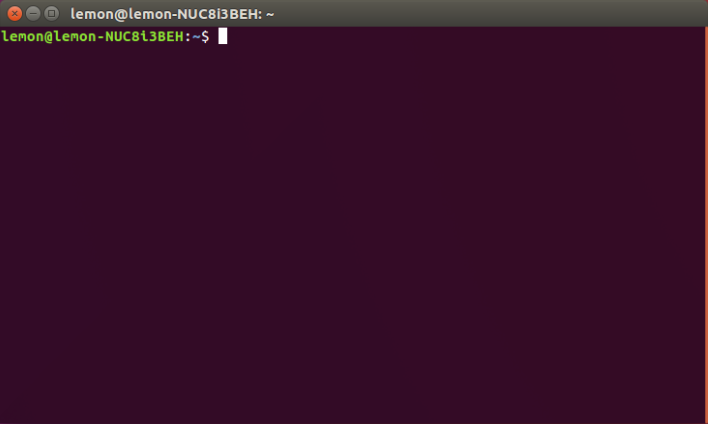
Enter the following command in the terminal:
$ sh -c "$(wget --no-cache http://roban.lejurobot.com/sys_update/download_sys_update.sh -O -)"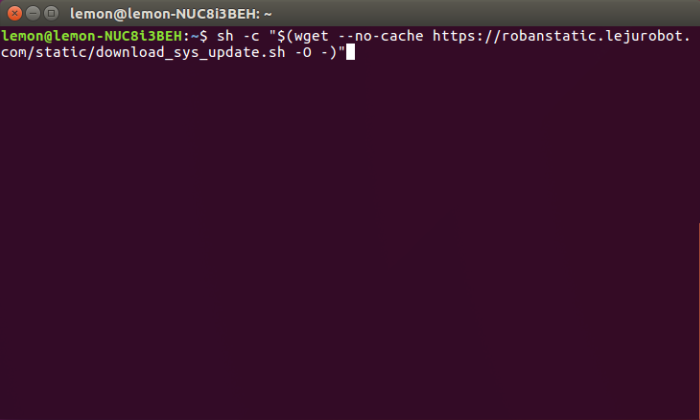
When using the update script for the first time, you will need to enter the administrator password once. If the following interface appears:

- You need to enter the administrator password via the keyboard (the initial password is
softdev; if you have changed the password, use the one you set. The password will not be displayed as you type. After entering the password, press theEnterkey to confirm). This step is required so that subsequent update operations can install dependent libraries without needing to enter the password again.
- You need to enter the administrator password via the keyboard (the initial password is
Press the
Enterkey to access the update options. Use the↑and↓arrow keys on the keyboard to move the highlight bar to eitherRoban ProgramorForce Update Roban Program, then press theEnterkey to confirm.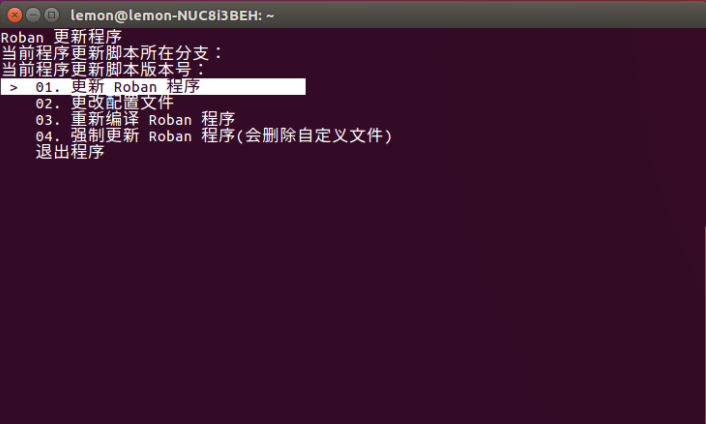
If the update process is blocked and the terminal displays the following image, enter
yesand press theEnterkey.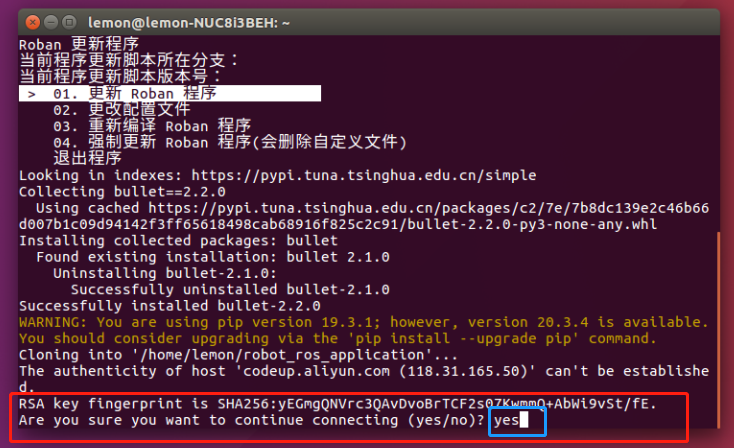
If the program updates successfully, it will display
Update Successful. Press any key on the keyboard to proceed to the next step.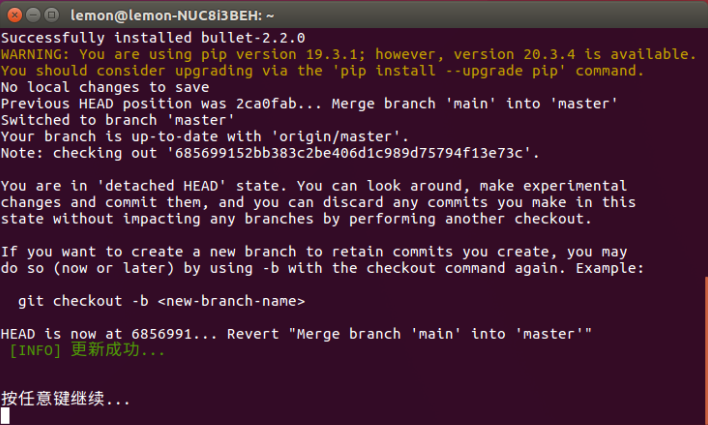
Return to the update options interface, move the highlight bar to
Exit Program, and press theEnterkey to confirm.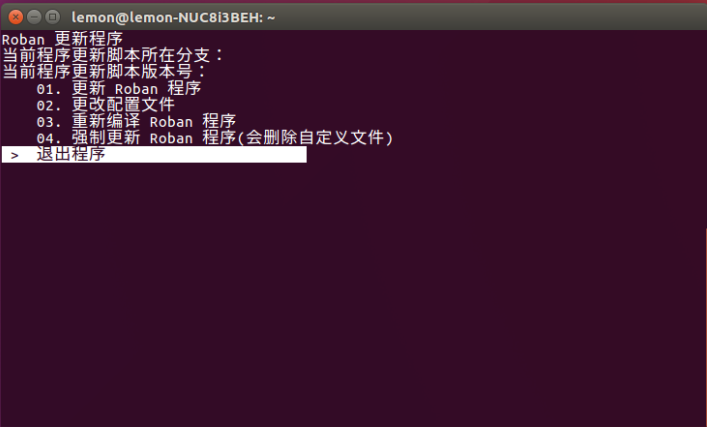
Subsequently, exit the program update process.
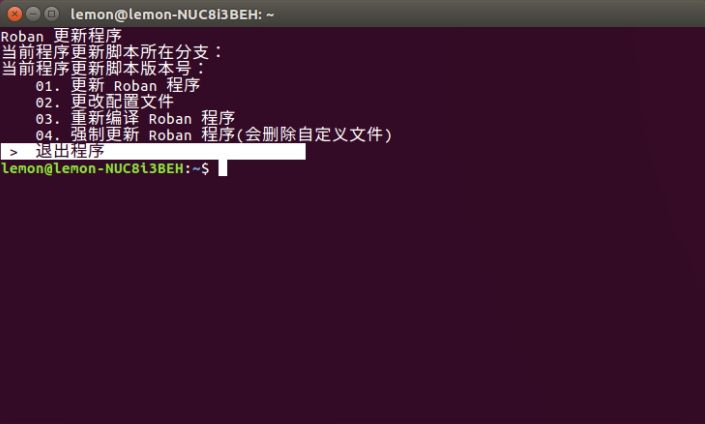
Q&A
Q:If the robot experiences an unexpected power outage during the update process and cannot update or compile again through the
01. Update Roban Programoption in step three, what should be done?A:Follow the method in step three and select
04. Force Update Roban Program (This will delete custom files). Wait for the update to complete successfully.